uman PowerPoint Add-In #
Overview #
The uman PowerPoint Add-In is a plugin for Microsoft PowerPoint that allows you to search for and insert slides from your uman environment. You can find the Add-In and more information in the Microsoft AppSource store.
Technical information #
The Add-In is built on top of the same architecture, infrastructure and technology as the main uman web application. This implies that the same authentication, authorization and other security protocols are applied here as well.
Install as a user #
- Open the PowerPoint (Online) application
- Click on the Insert tab, followed by a click on the Add-ins button in the Add-ins section.
- Navigate to Store in the window that opened
- Search for uman and click on Add
- After confirming the installation, you’re all set and the add-in should appear on the Home tab.
Enforce installation as an admin #
There is the possibility to enforce the installation of the uman PowerPoint Add-In for your whole organization or specific users or groups. To do this, you will need admin access to your Microsoft 365 tenant.
- Navigate to Microsoft 365 Admin Center - Integrated apps
- Click on Get apps, a new window/modal will open
- In the top right corner, search for uman
- Click on the single uman result and then on Get It Now
- Click through the installation flow and accept the consent request
- Once the installation is complete, you can click on the app and a sidebar will open
- After clicking on Users, you can select either the entire organization or the users or groups you want to install the add-in for
- Don’t forget to click on Update at the bottom of the page to save your changes