Google Calendar #
A user will need to authenticate with Google and approve the requested scopes in order to connect their Google Calendar to uman.
Scopes #
The following scope(s) will be requested when making the connection:
https://www.googleapis.com/auth/calendar.readonly: required to read events from the calendar
Whitelist #
Ideally our Google OAuth setup is whitelisted in your Google Workspace. You can do this by following the steps below:
- Go to the Google Workspace Admin App Access Control page
- Click on
Add Appfollowed byOAuth App Name or Client IDin the dropdown - Copy
387164199820-3f1i5cq5avhvcev844n9cc3s78q6h0ti.apps.googleusercontent.comin theClient IDfield - Click on
Searchand select theumanapp - Click on
Selectfollowed bySelectagain - Scope can be either everyone or specific organizational units, depending on your preference
- Click on continue and then select
Trusted. - Complete the process by clicking on
Finishon the next page